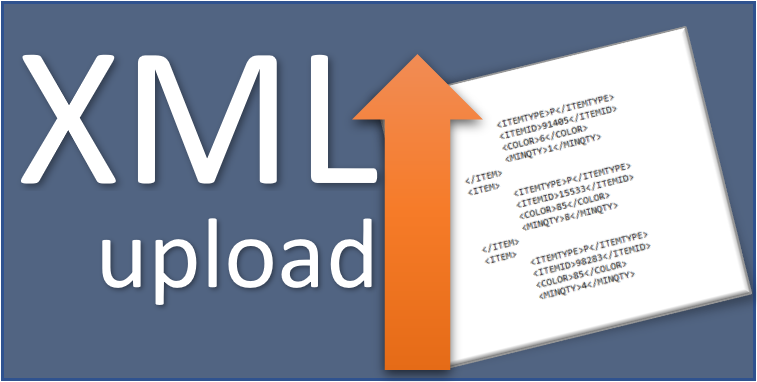
If you don’t have all the parts required to build the model, you can use the XML file to upload the part numbers to Bricklink.
The steps below show what you need to do to build a list with the requeired parts, using the XML file.
Use your browser to navigate to Bricklink website
1) Login at the Bricklink site (https://www.bricklink.com). Click on the “My Bricklink” icon.
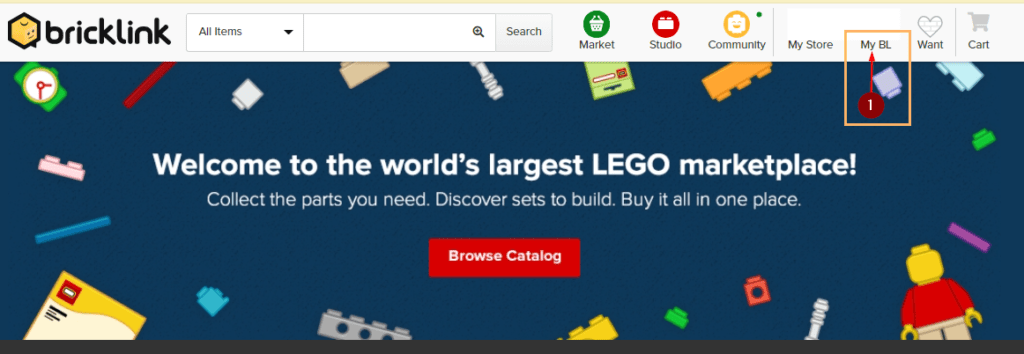
2) At the page “Site Map Areas Accessible to Me” choose the “Upload” option on the “Wanted List” column.
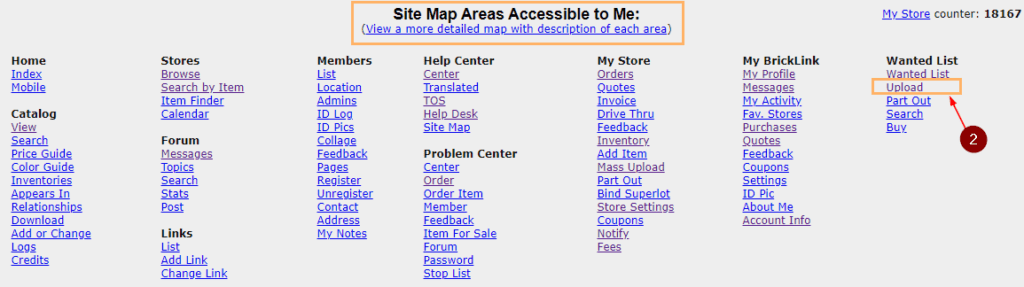
In your computer use File Explorer to select and open the XML file
3) Open the XML file in your computer with a text editor (Notepad for example).

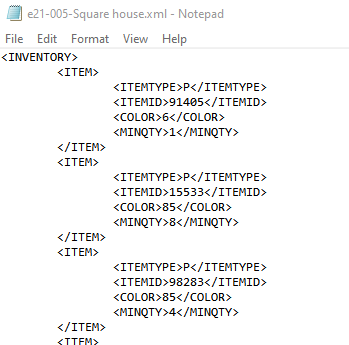
Use “Edit / Select All” and the “Edit / Copy” to copy the XML to the clipboard.
Return to browser to Bricklink website
4) Choose “Upload Bricklink XML format”; 5) give a name to your list; 6) paste your file; 7) Click on the “Proceed to verify items” button.
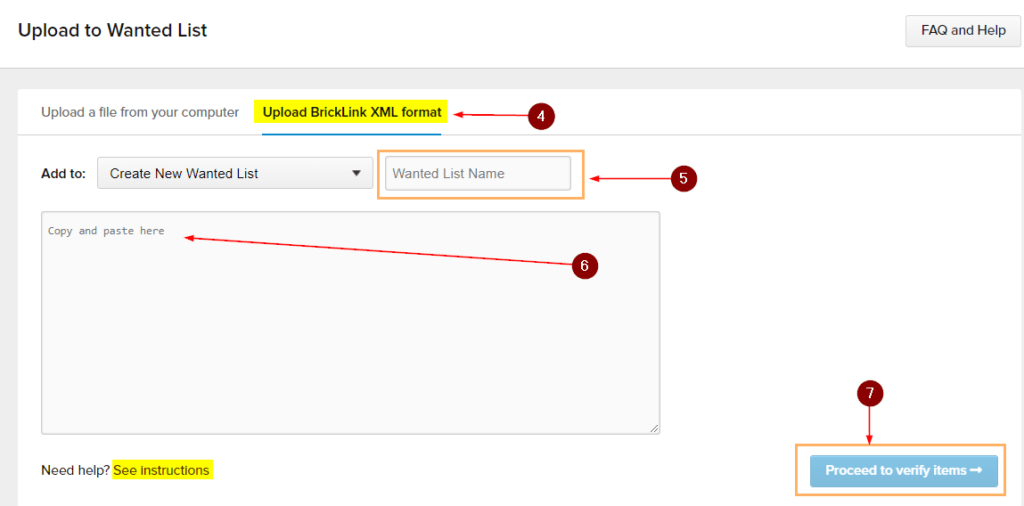
On the bottom left you can also read the official Bricklink instructions to upload the XML file.
8) On the next page, you can review your Wanted Parts list. Scroll to the bottom and click on the button “Add to Wanted List”.
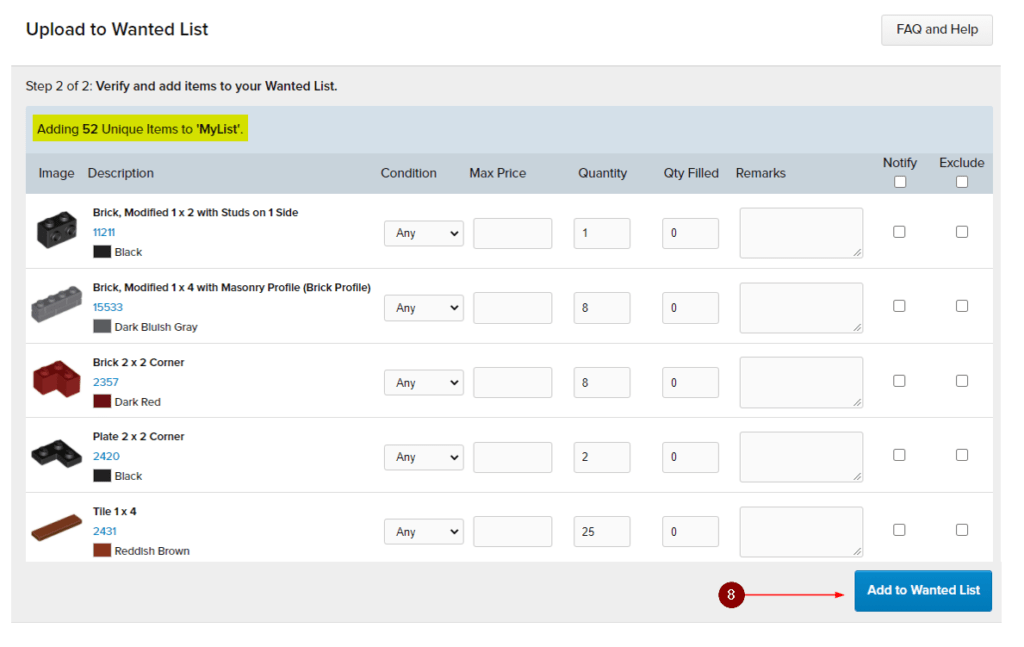
The next screen will confirm that your list was uploaded successfully. 9) Click on the blue “View list” button to go to your list.
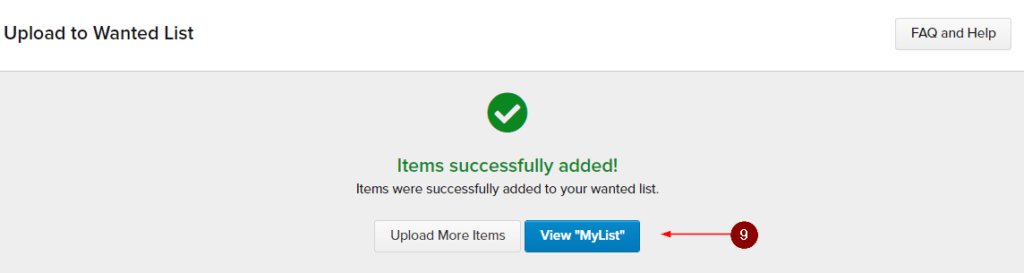
10) With your list visible, you will see the “Buy All” button. It will search for the wanted parts, in the Bricklink stores and give you a list of the stores where you can find the parts you need.
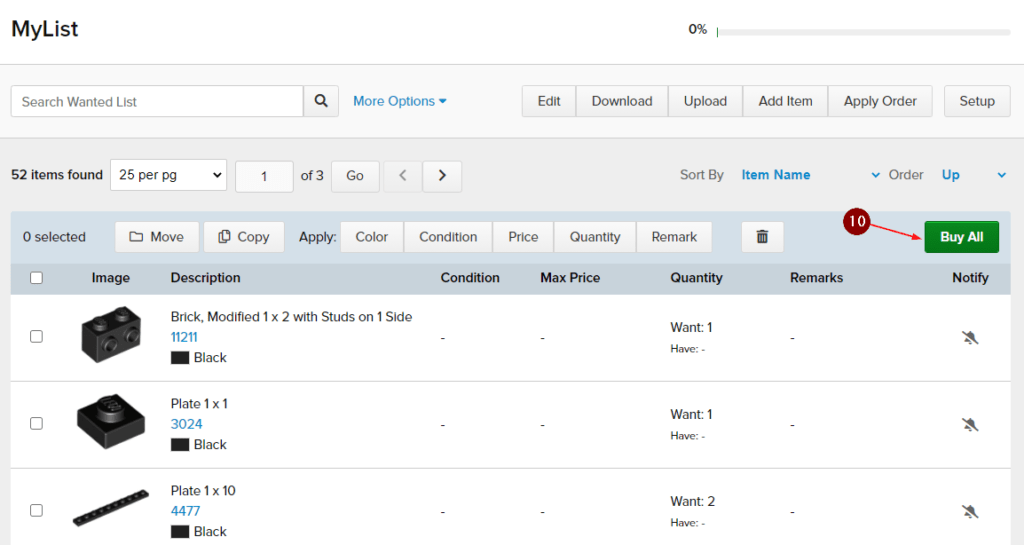
Now you just have to choose the store where you want to buy the parts and place the order for that.
